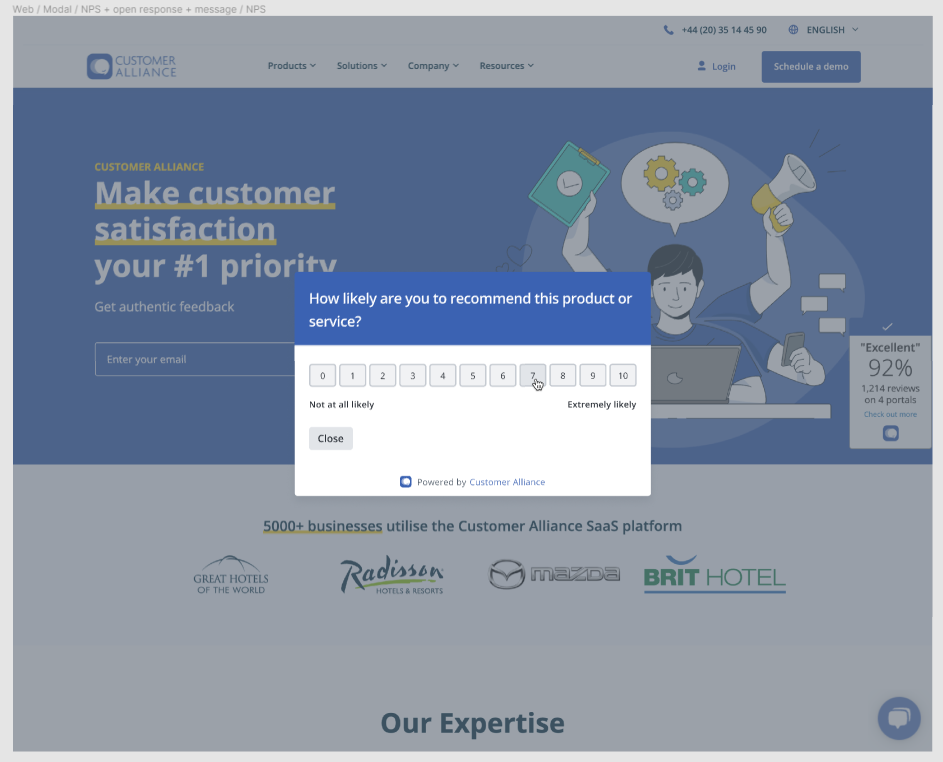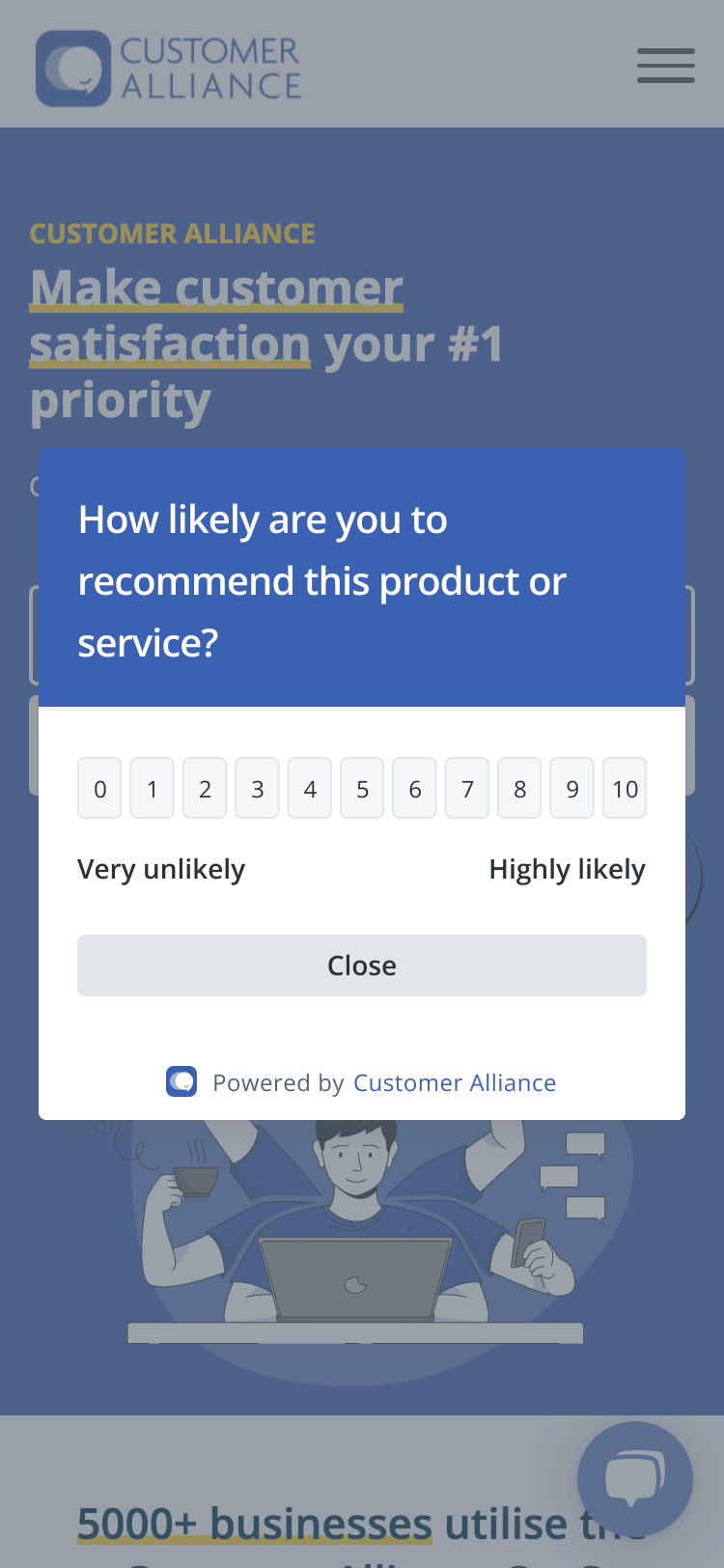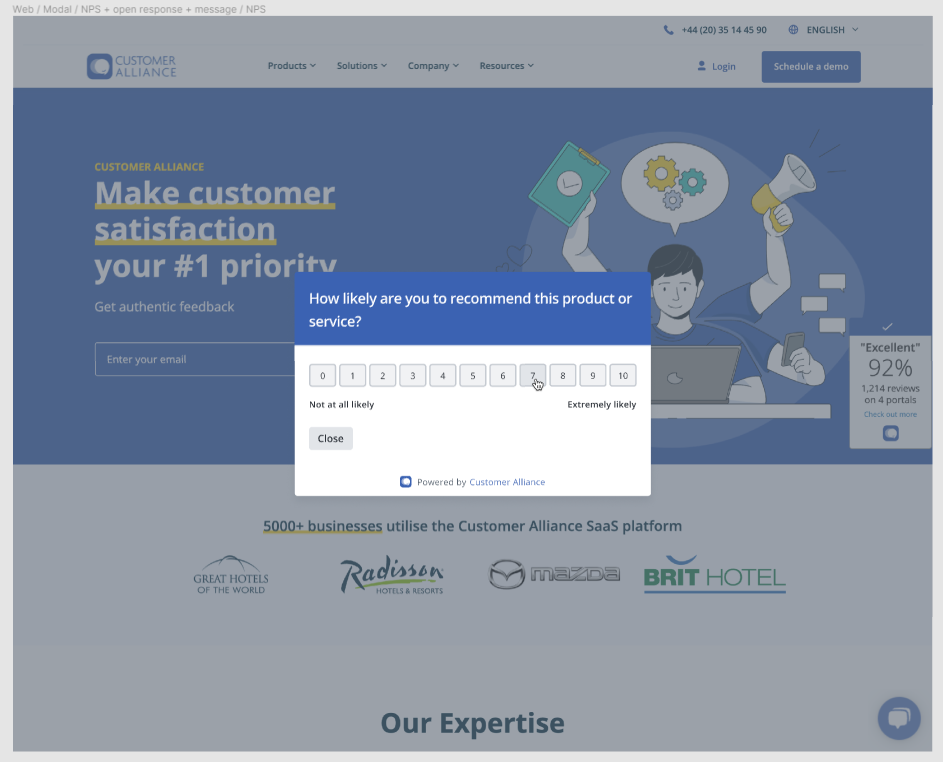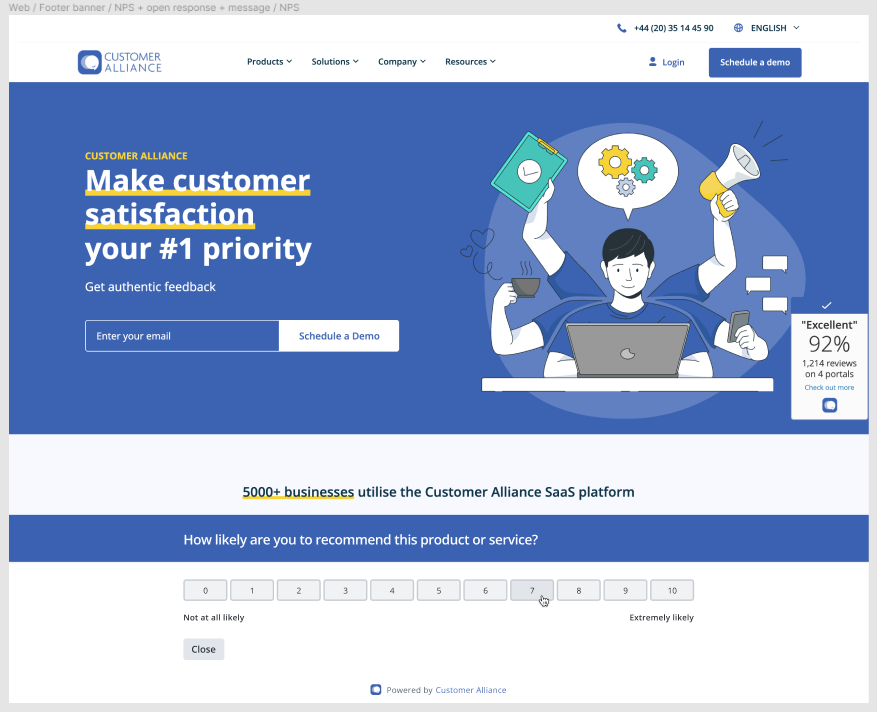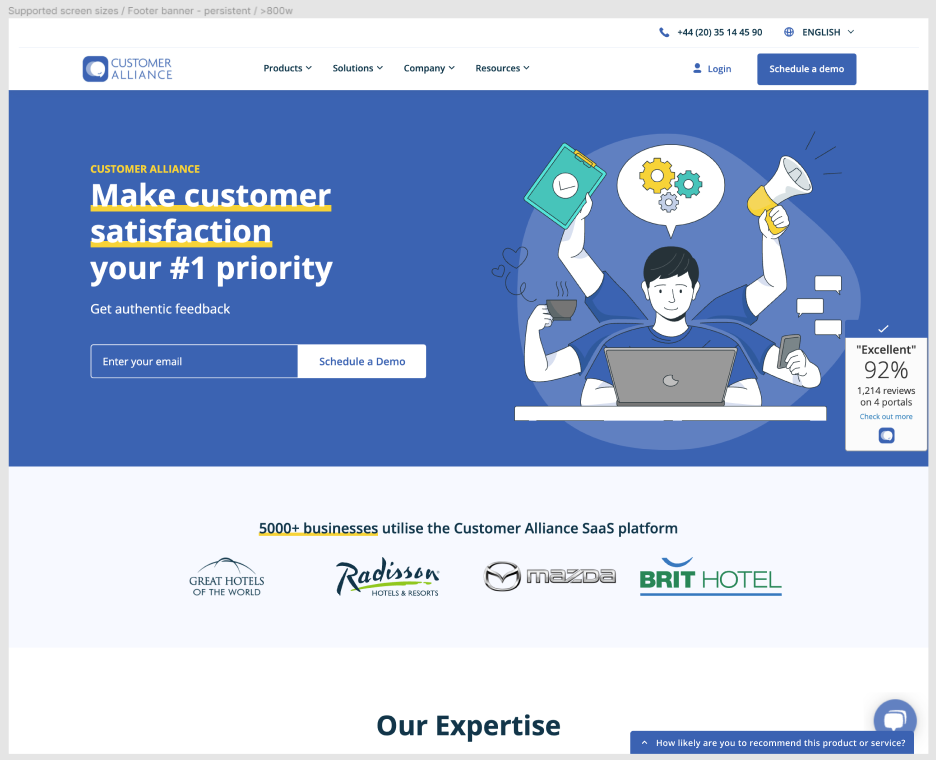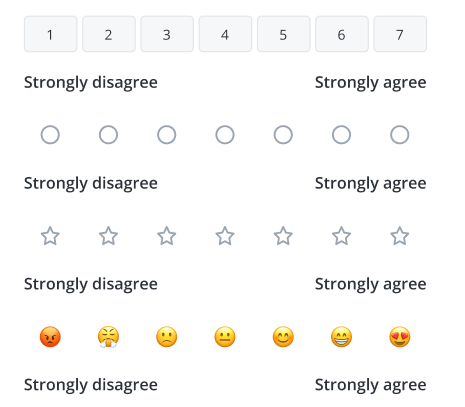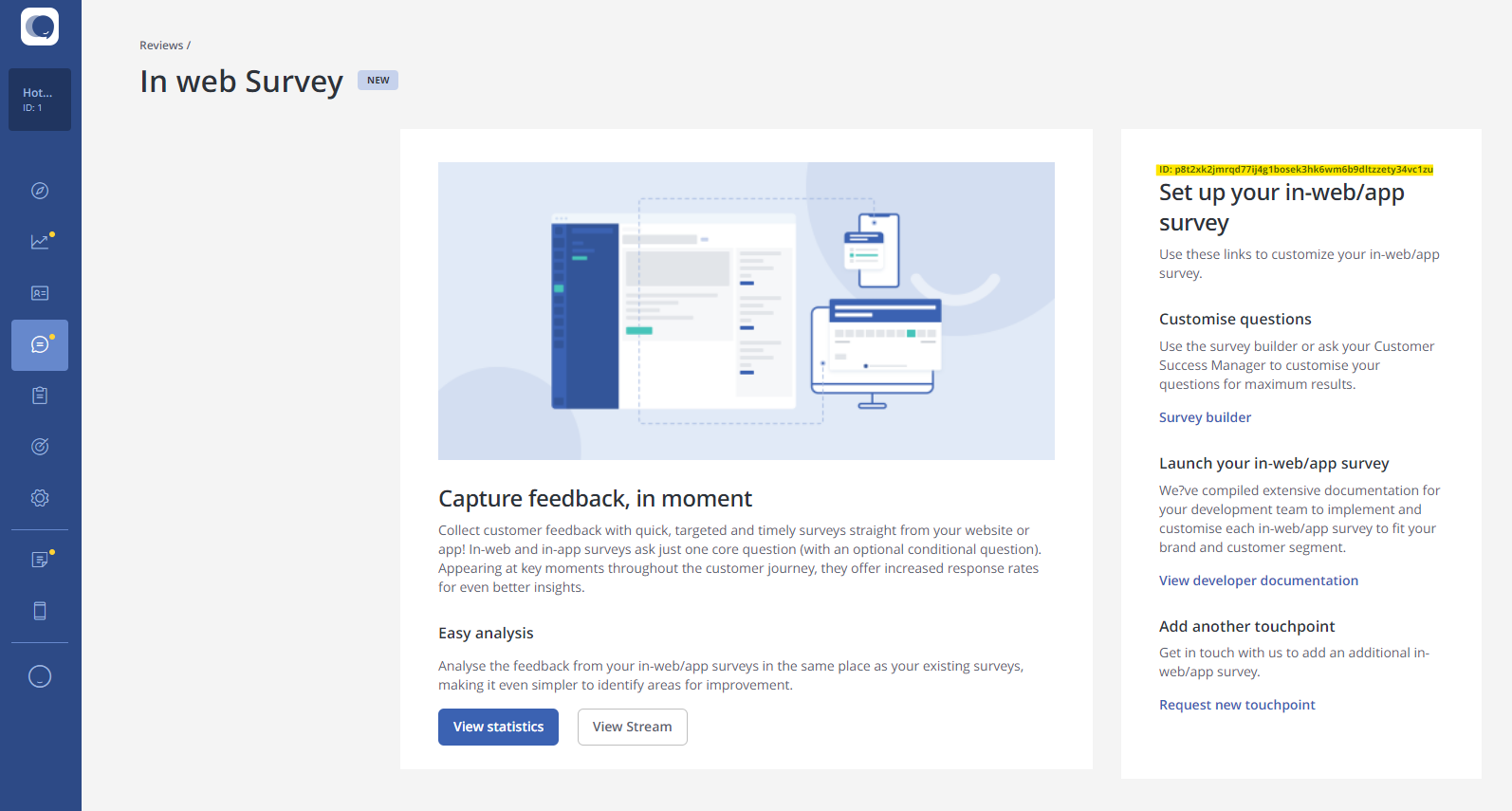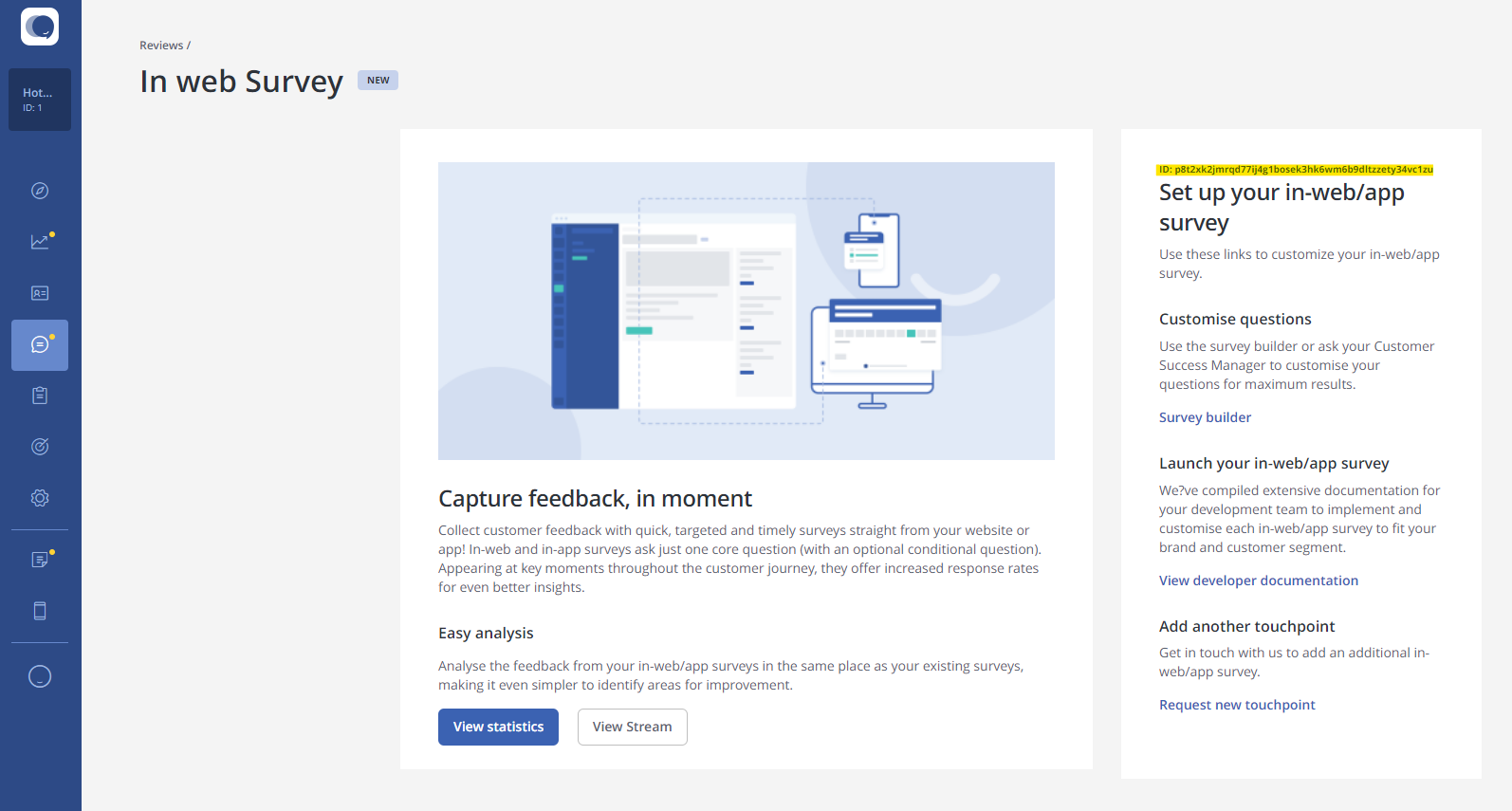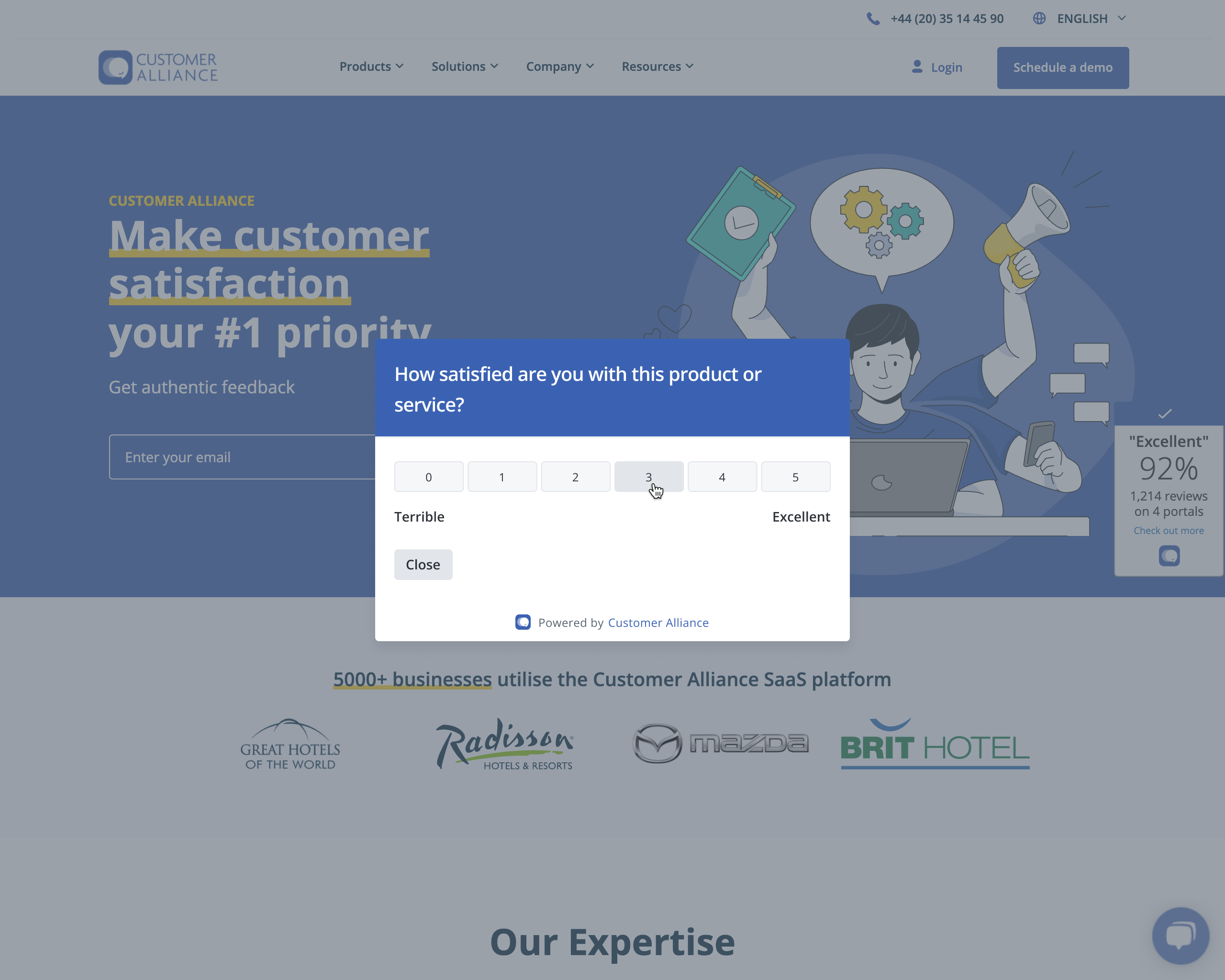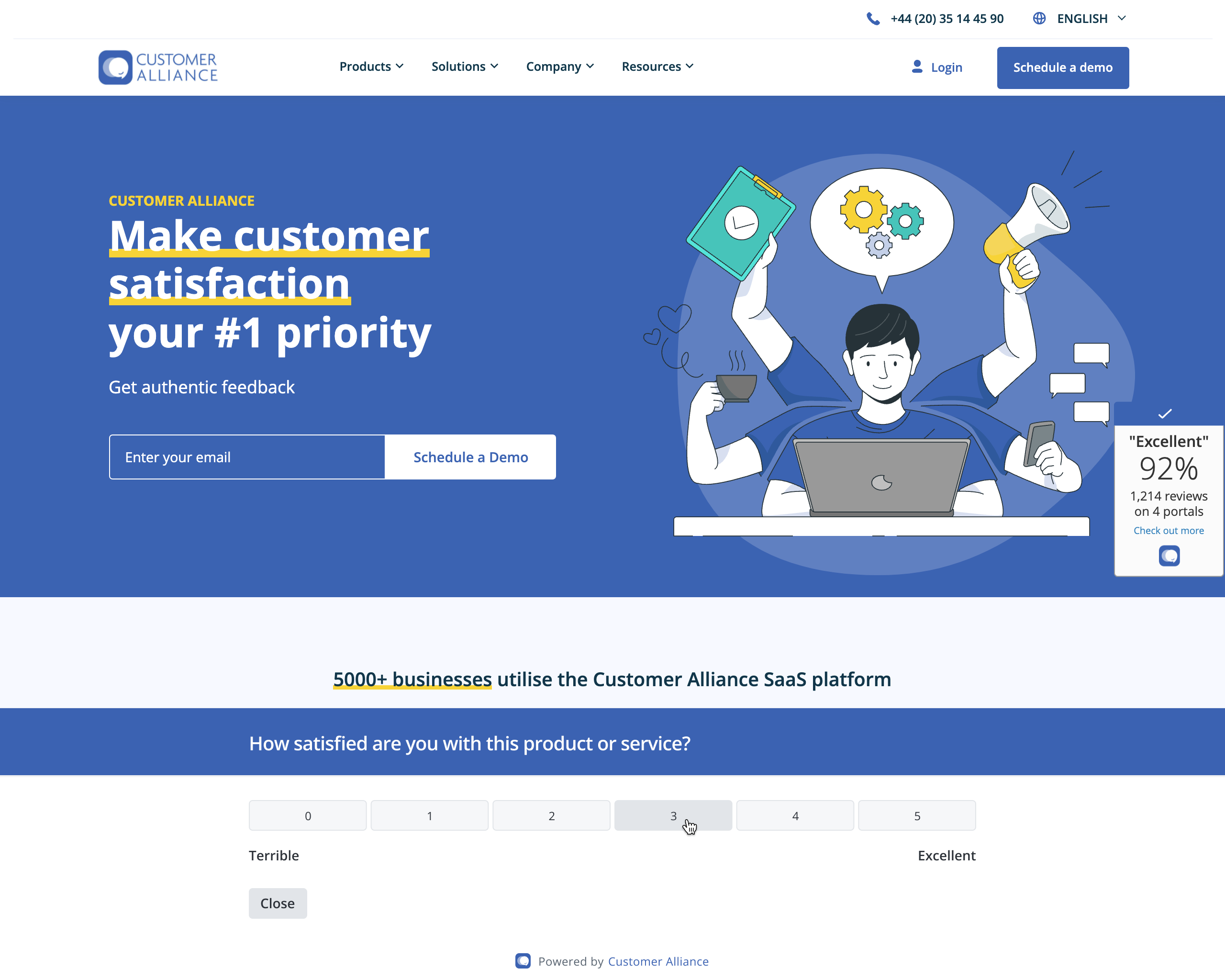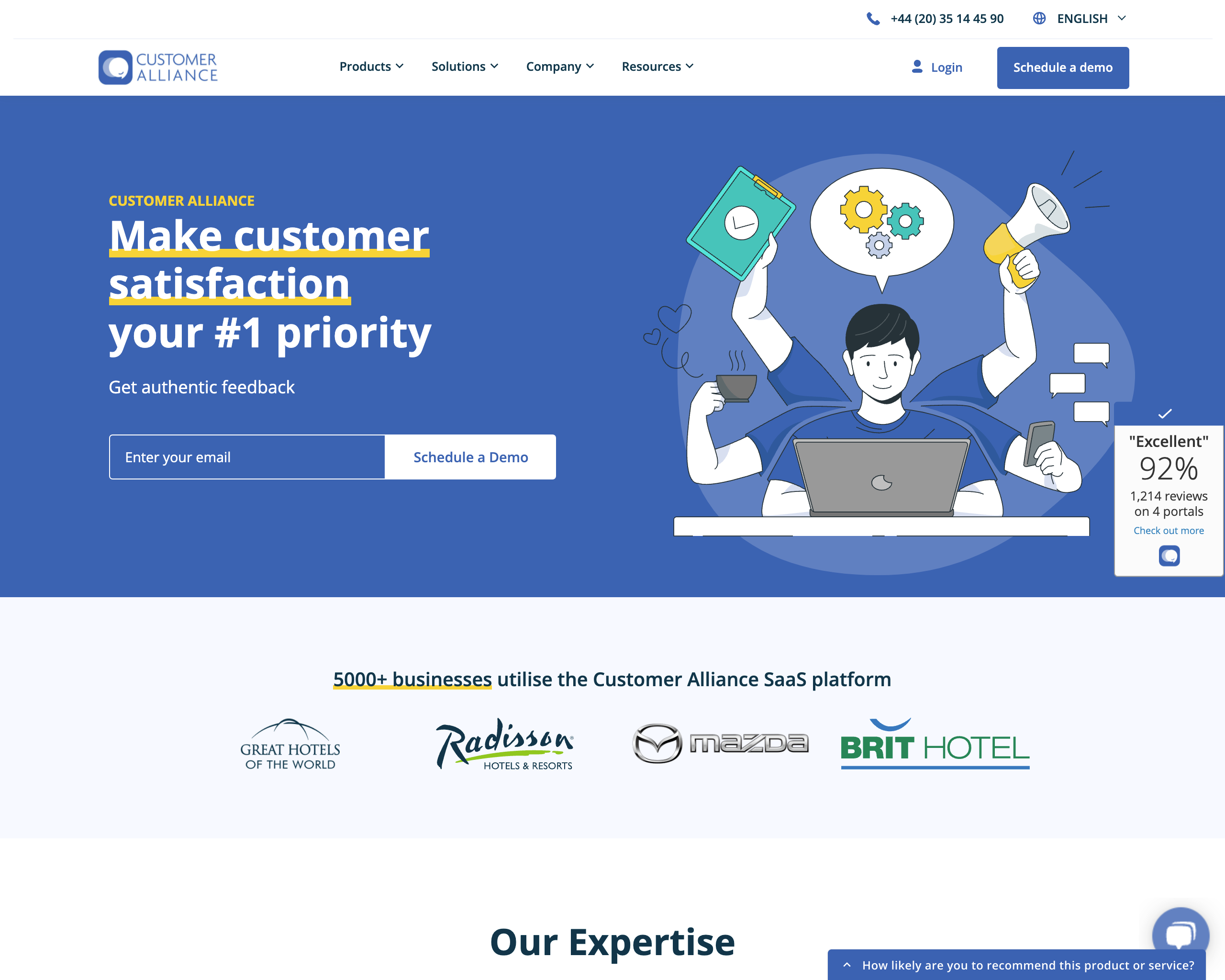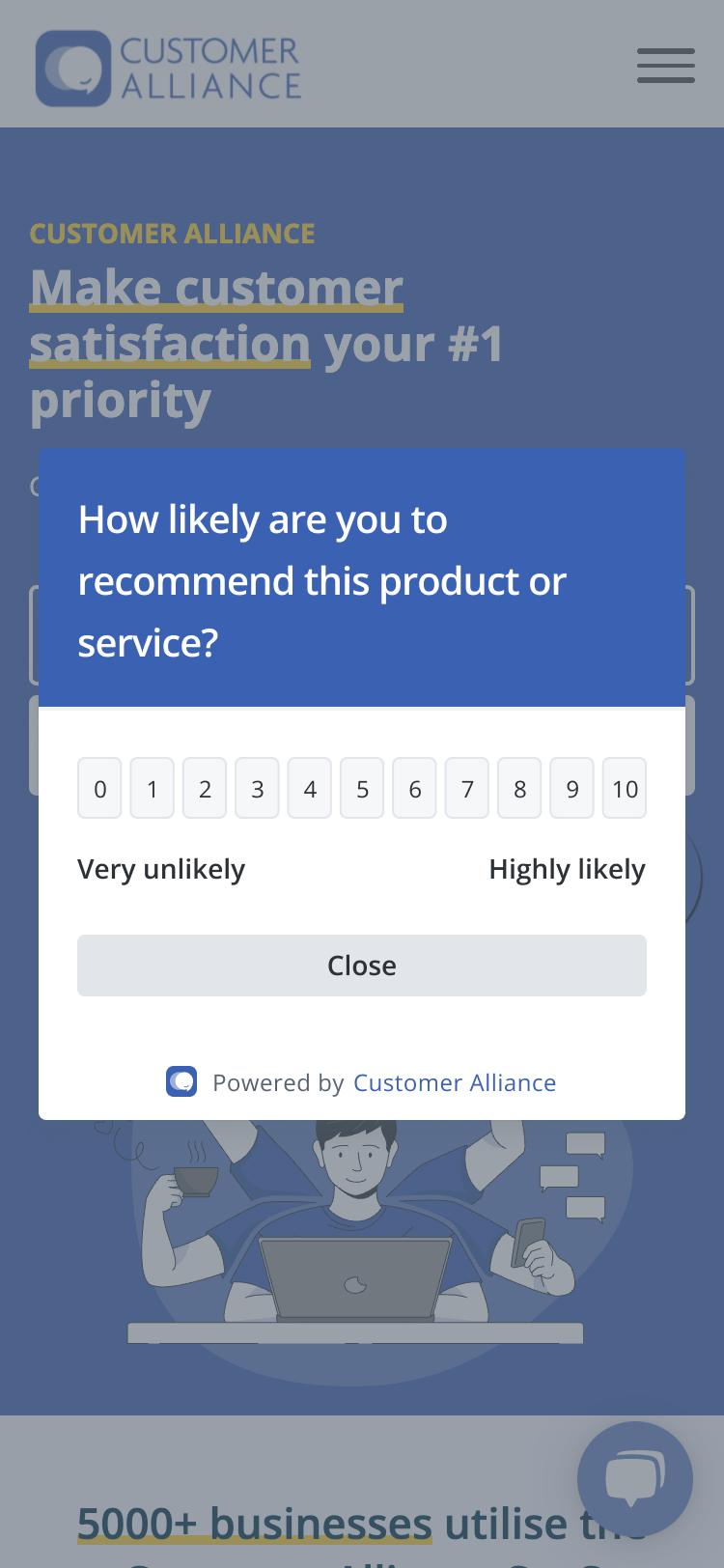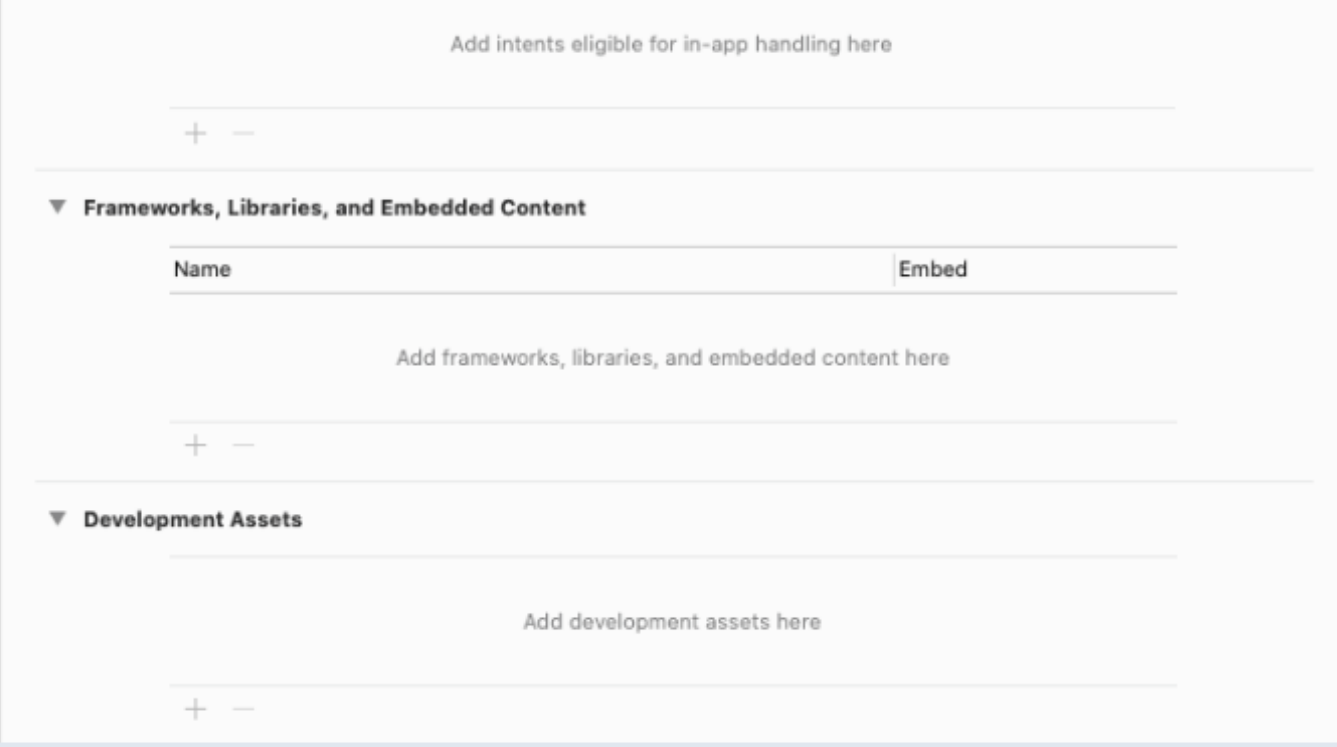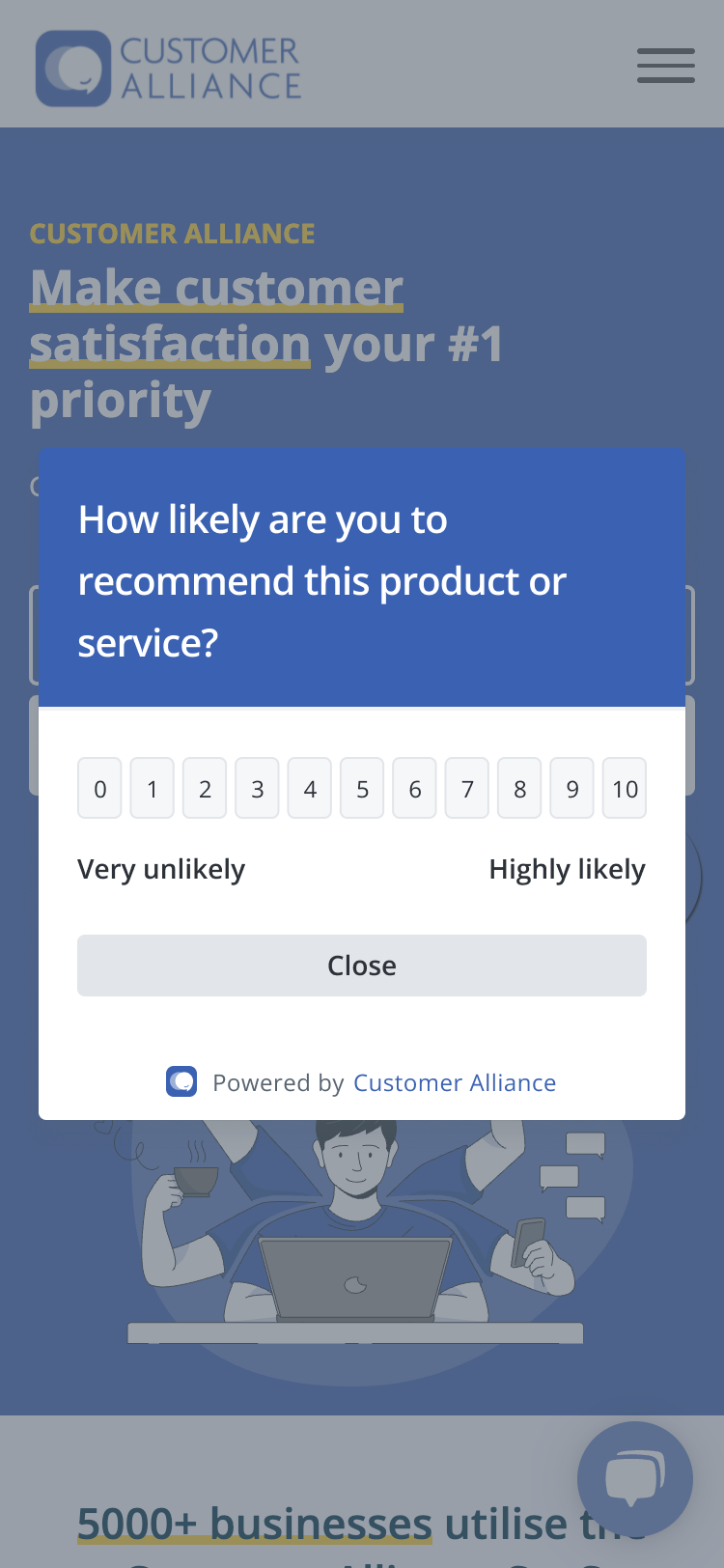| Info |
|---|
What is it about?Capture feedback on your website(s) and/or inside your App(s) Note: That it is a new feature and needs to be requested and set up via our Customer Success/Support team as a first step. |
1. Parameters available
This is a list of parameters available for the survey. Those can be defined by customers and applied during implementation.
| Expand | ||
|---|---|---|
| ||
|
| Expand | ||
|---|---|---|
| ||
Define how you want to design your survey:
|
| Expand | ||
|---|---|---|
| ||
Examples:
⚠️ The “close” frequency is not applicable on the “persistent-footer” type. |
| Expand | ||
|---|---|---|
| ||
Display the survey:
|
2. Web & app SDKs - Set up guide
This part is the technical set up guide to help the developers to implement the survey inside the product (website or application)
| Expand | |||||||||||||||||||||||||||||||||||||||||||||||||||
|---|---|---|---|---|---|---|---|---|---|---|---|---|---|---|---|---|---|---|---|---|---|---|---|---|---|---|---|---|---|---|---|---|---|---|---|---|---|---|---|---|---|---|---|---|---|---|---|---|---|---|---|
| |||||||||||||||||||||||||||||||||||||||||||||||||||
Quickstart
API Reference
Please run this method before making the call to CA.open(), if you want to set-up the SDK. ParametersAll parameters are optional.
Example code:
Shows the questionnaire as per the configured or default init options.
Example code:
Note: questionnaireID can be found on the CA platform in this section of the account: Types of QuestionnairePop-upFooterPersistent-footerShows a button in the footer as shown below: Upon clicking on it, the footer questionnaire is shown and clicking on close within the footer questionnaire shows the footer button again |
| Expand | |||||||||||||||||||||||||||||
|---|---|---|---|---|---|---|---|---|---|---|---|---|---|---|---|---|---|---|---|---|---|---|---|---|---|---|---|---|---|
| |||||||||||||||||||||||||||||
IntroductionCustomerAllianceQuestionnaireis a framework to show survey questionnaires powered by Customer Alliance. QuickstartThis version is Swift 5 compatible and the minimum OS version required is iOS13
CASurvey is available through CocoaPods. Simply add the following to your Podfile:
Select File ▸ Swift Packages ▸ Add Package Dependency…. Paste the Git Repository URL => https://github.com/customer-alliance/questionnaire-ios-sdk . Click Next. Depending on your GitHub settings, you may need to authenticate your SSH key here. Then, under Rules, make sure Up to Next Major is selected for the version 1.0.0. Click Next.
If you prefer not to use either of the above mentioned dependency managers, you can integrate CustomerAllianceQuestionnaire framework into your project manually. Get the xcframework zip from the team. Drag XCFramework to the Frameworks, Libraries and Embedded Content section of your project target UsageCustomerAllianceQuestionnaire exposes ConfigurationCustomerAllianceQuestionnaire exposes CASurveyManager struct which contains all the required methods to show the questionnaire. Configuration configure is a method available inside the CASurveyManager which needs to be called before showing the survey, preferably inside Parameters
Example
Questionnaire Trigger
showSurveyPopUp method needs to be called whenever the questionnaire needs to be shown on the app. Parameters: vc -> The view controller in which the pop up needs to be shown hash - The questionnaire hash attributes - It is an optional parameter. If user wants to pass additional information in the SDK , he can do it using attributes parameter Example
Note: questionnaire hash can be found on the CA platform in this section of the account: |
| Expand | |||||||||||||||||||||||||||||||
|---|---|---|---|---|---|---|---|---|---|---|---|---|---|---|---|---|---|---|---|---|---|---|---|---|---|---|---|---|---|---|---|
| |||||||||||||||||||||||||||||||
Introduction CustomerAllianceFeedback is a library to show survey questionnaires powered by Customer Alliance. Installation This version is Java 8 compatible and the minimum SDK version required is Android 23. Usage Please refer to https://search.maven.org/artifact/com.customer-alliance/questionnaire-sdk/1.1/aar E.g. usage in gradle project with build.gradle
CustomerAllianceQuestionFeedback contains CustomerAllianceFeedback class which contains all the required methods to show the questionnaire. Implement the initialize method as follows:
or
At last we need to add these lines inside onDestroy method :
Configuration We can set the configuration as required like primary colour, headerAndTitleColor, ratingType, show or hide footer, frequency and paragraph text color.
Function names along with their use:
We can set additional attributes in the SDK by using the following function: SetAttribute(attribute); where attribute is of type HashMap. Example:
|